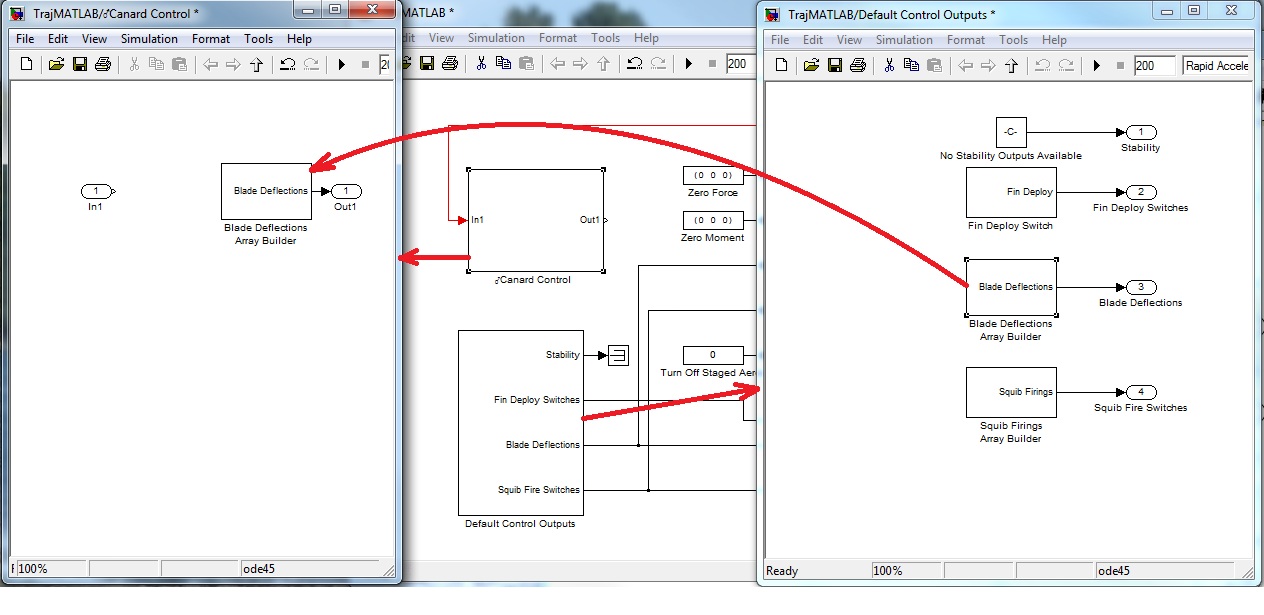

| Previous Top Next |
| Canard Deflection Setup |
Since we'll be using Blade Deflections for control, let's go ahead and set up this output from our Canard Control. First, look at the contents of the "Default Control Outputs" block by right clicking on the block and selecting "Look Under Mask" from the menu. We're going to add Blade Deflections as our output from the Canard Control subsystem block. Start by opening the Canard Control block. Then select and delete the connection between the In1 and Out1 blocks. Now drag the Blade Deflections block into the Canard Control and connect to the Out1 output.
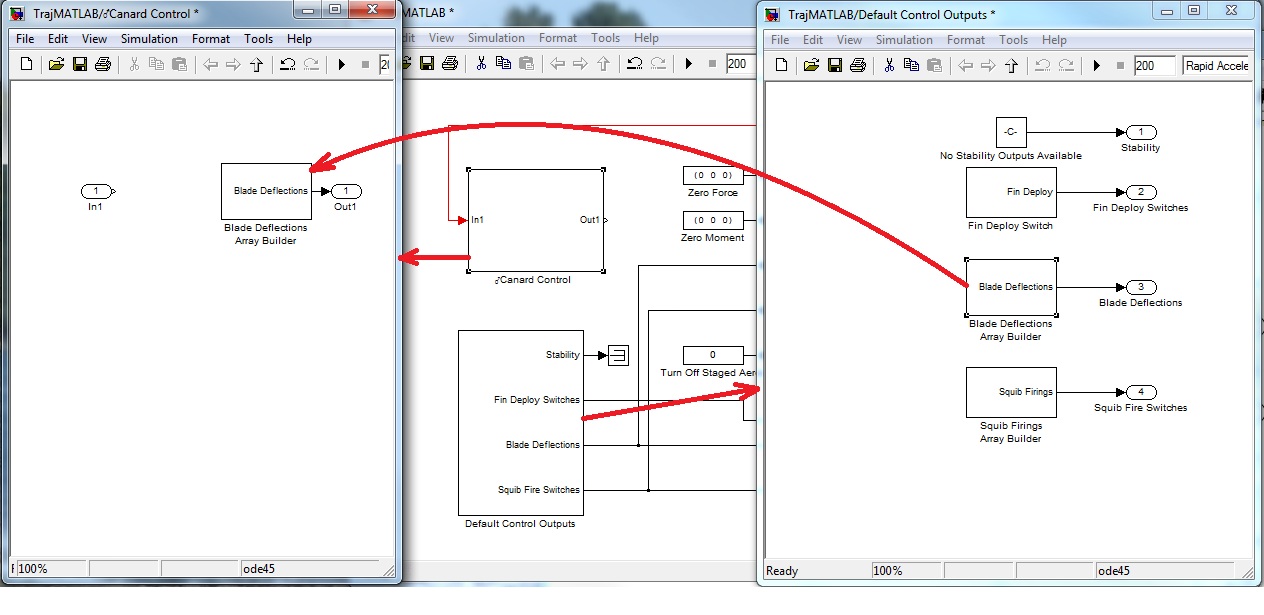
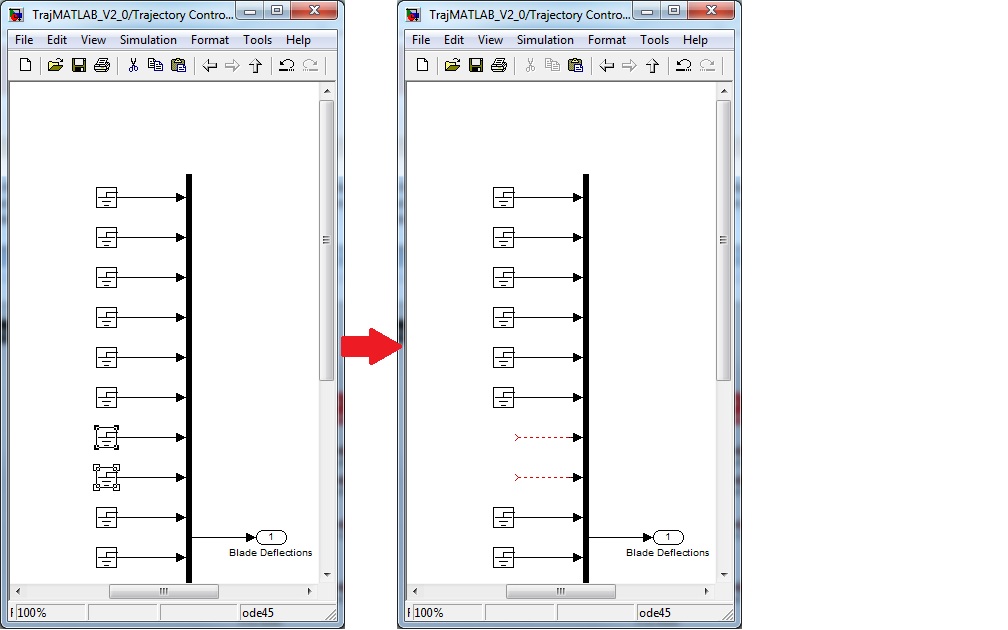
Then open the Library Brower, navigate to the Commonly Used Blocks menu and drag two In blocks (Labeled "In1" in the Library) into the model. Connect them where the grounds had been and rename them to "Blade_1" and "Blade_2". This should now look like the following.
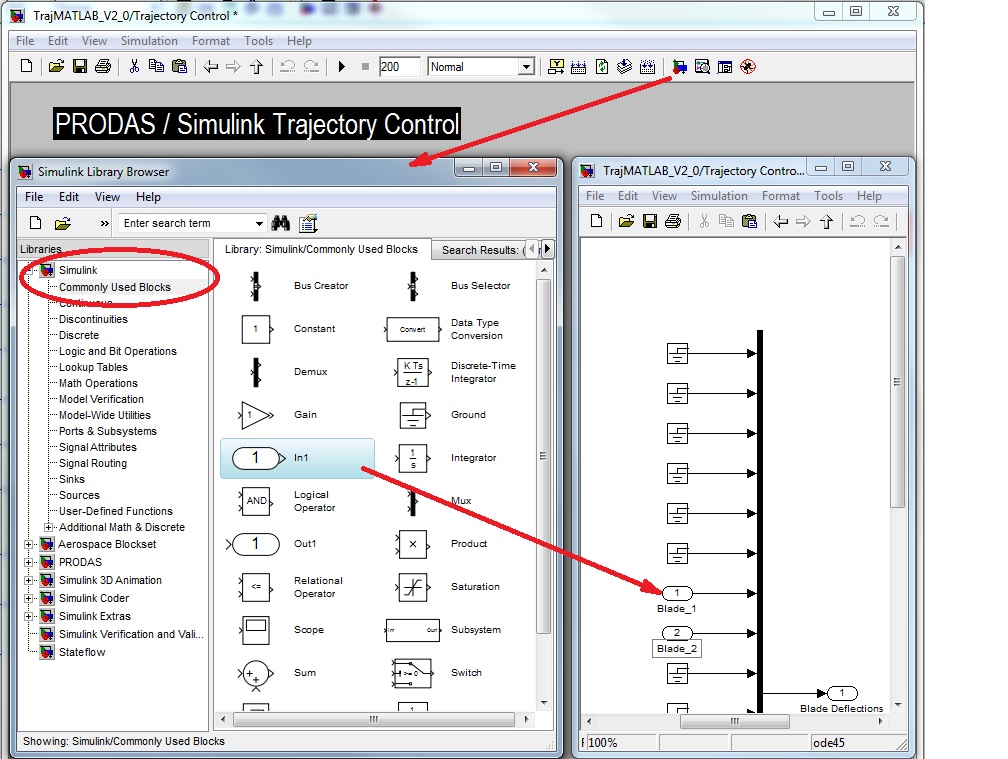
You can close the Blade Deflection block as we are finished with it. Notice that the block now has two inputs.
| © 2011 Arrow Tech Associates |