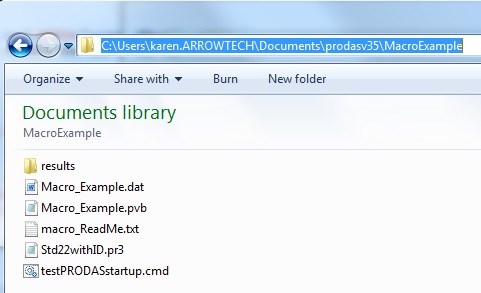

| Previous Top Next |
| Modifying the example files to reflect the new file location. |
There are a few minor changes to the example files so that they can be run from their new location. Basically we will be replacing the old file path with the new file path in two places in the command file and one place in the script file in your new user directory.
The safest way to replace these long file paths is to copy the new path and use paste to update the files. This is especially true if you have stored the files in your documents directory where the real path is hidden.
There are several ways to copy the full path. One way is to click on the address field and the full path appears in the box ready to be copied. That option is shown below. Just click CTR-C to copy the path. Another method is to right click on the address box and choose copy address. Note that the compressed filename is the full actual path rather than the path including libraries\documents that we saw on the previous slide.
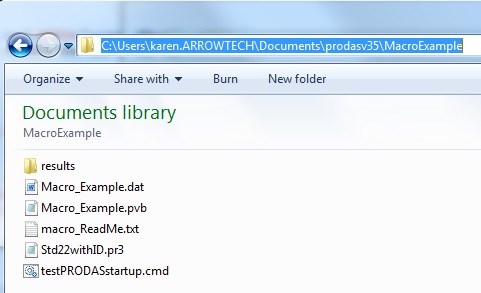
The command file testPRODASstartup.cmd must be modified. The path for the script file as well as the path for the parameters file must be changed to the new location. The following shows the modified file with the new paths highlighted.

The last change to allow the tutorial to run is to modify the value of the variable PROJDIR in the script file, Macro_Example.pvb. The variable had been set to the original location of the tutorial files. Please paste in their new location. This path is used in the script both to locate the projectile file and to find the results directory for the output. The following screen capture shows my edited script file with the change highlighted.
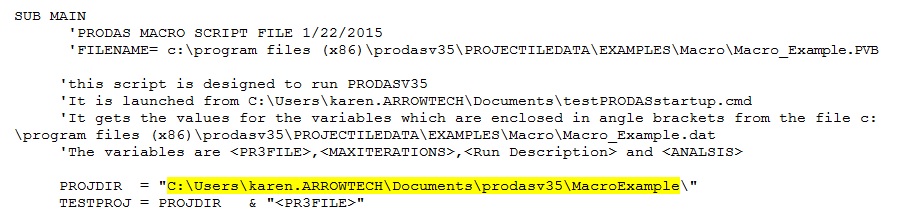
| © 2015 Arrow Tech Associates |