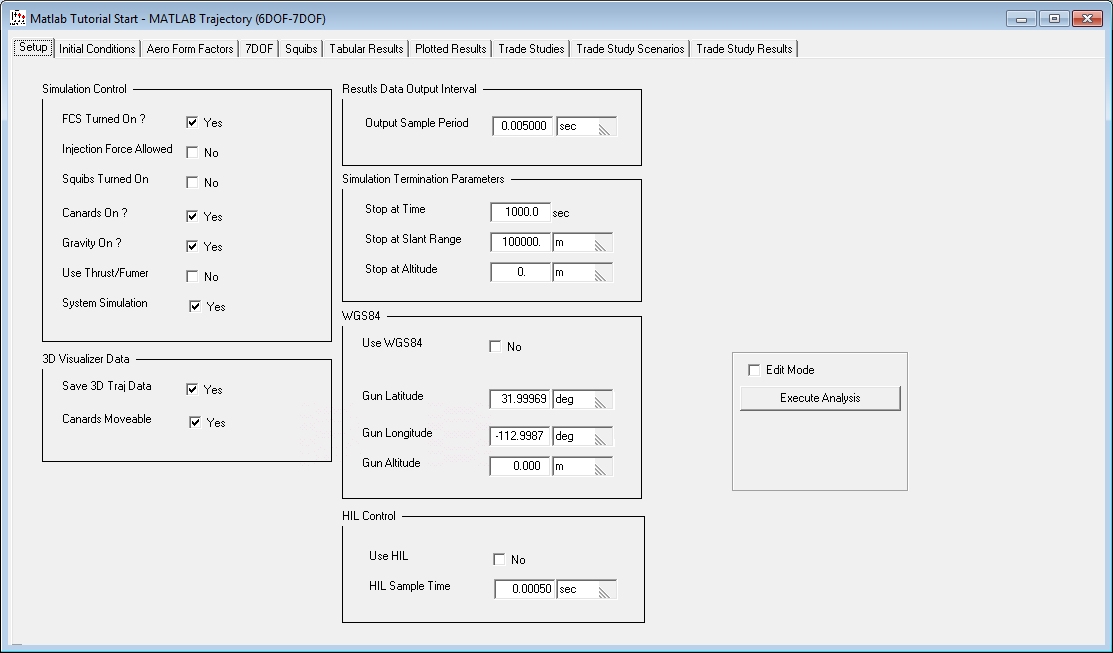

| Previous Top Next |
| Setup Tab Details |
Let's discuss the various controls available on the Setup tab one block at a time.
The Simulation Control block provides the ability to turn certain features on and off. Turning the Flight Control System (FCS) off results in a ballistic trajectory. The available control mechanisms can also be toggled on and off. Note that the analysis permits Injection Forces, Squibs and Canards as controls. Turning System Simulation on allows use of the the Trade Studies capability where multiple trajectories can be executed with a single command.
At the bottom left are controls for the 3D Visualizer that turn on saving of visualizer data and provide an option to display canard movements in the visualizer.
The Results Data Output Interval and Simulation Termination Parameters blocks will be familiar as they are common to the other trajectory modules in PRODAS. The "Stop at Time" and "Stop at Slant Range" parameters have been set to large values so the simulation will stop when the round reaches a zero altitude.
The next block in the second column is WGS84. This allows use of a WGS84 coordinate system for occasions when we must integrate with test data or perhaps with GPS. We will leave this option turned off for this example thus defaulting to a "flat earth" approximation.
The HIL Control block provides for interface with a Hardware In The Loop simulation. This capability will not be covered in the tutorial
Finally note the block that contains the "Execute Analysis" button. For convenience this same block which controls the program execution and interface with MATLAB is also available on the "Trade Studies" Tab. There are two modes in which the PRODAS/MATLAB interface can be performed. In either mode the analysis is run in MATLAB using inputs from the PRODAS model. Both types of execution are exercised in our example. The execution modes have previously been discussed in the "Modes of Execution section of this tutorial.
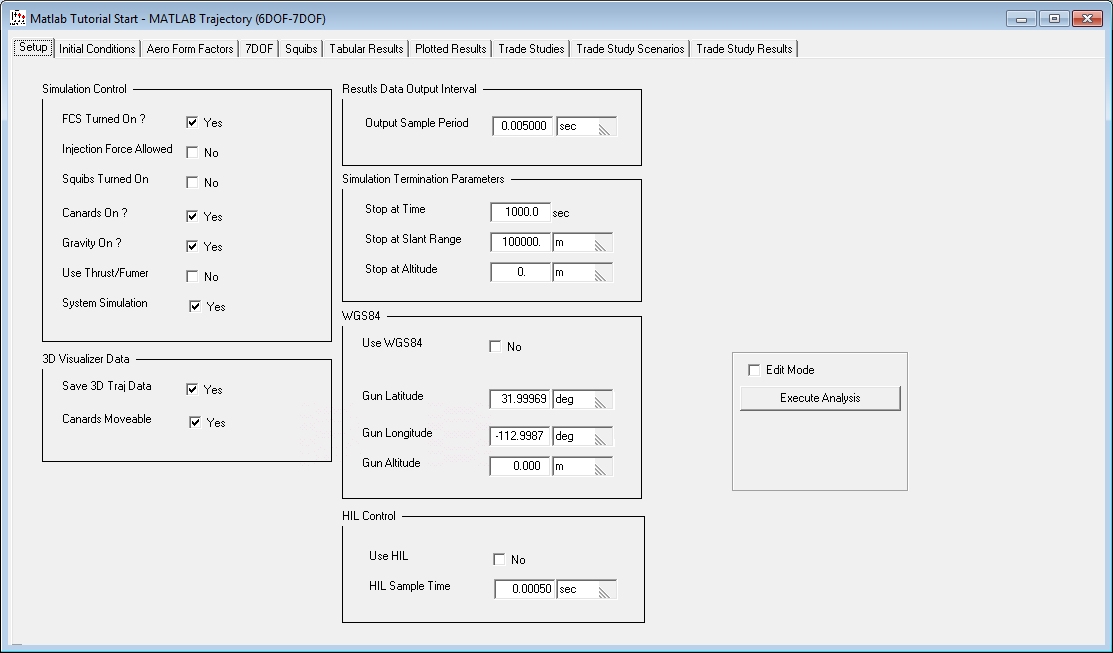
| © 2011 Arrow Tech Associates |